
Getting Started
Domains
Udo and Moodle single site login connector
Moodle Login from Udo
How it works:
Once your site is configured to connect with Moodle, you will have a Moodle Links section under Pages in the left Menu. You can then create links to your moodle Courses.
To get the Moodle URL simply open your moodle course in a web browser, and copy the URL from the address bar.
Now you can link any Image, Button, Heading or other builder element to the Moodle Course, and the current Udo's users details will be send along to Moodle, and the user will be automatically logged in.
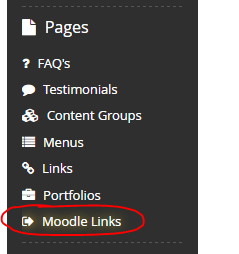
Configuring Plugin
On Moodle (after installing udo auth plugin)
https://github.com/modd-udo/udo-moodle-auth
- Login as Moodle Admin
If you are being redirected away from moodle login page, try http://moodle.mysite.net/login/index.php?force - Navigate to Site Administration -> Plugins -> Authentication -> Manage Authenticaiton
- Enable the Udo Website Connector by clicking the Eye with slash icon
- Open Settings for Udo Website Connector
- Take a note of the HMAC Secret to put in Udo settings later
- If you wish to completly disable logins via the Moodle Login accounts, put in your members area url or login url in the Login URL Field
- If you have a change password page on your udo website, put the url for that page in the Change Password URL field
- Lock the following user fields:
- First Name
- Surname
- Email Address
On Udo (After installing moodle plugin)
- Go to Settings -> Moodle Connector
- Enter the Auth Secret Hash to match the one in the moodle auth settings.
Installing Moodle Plugin
- Download Udo Auth for Moodle Plugin from
https://github.com/modd-udo/udo-moodle-auth - Copy plugin into moodle_dir/auth/udo (there should be php files in this folder.
- Login to Moodle as Admin
- Moodle will ask to install/upgrade your udo_auth plugin, proceed with this
- Plugin is now installed, the next step is to configure it.