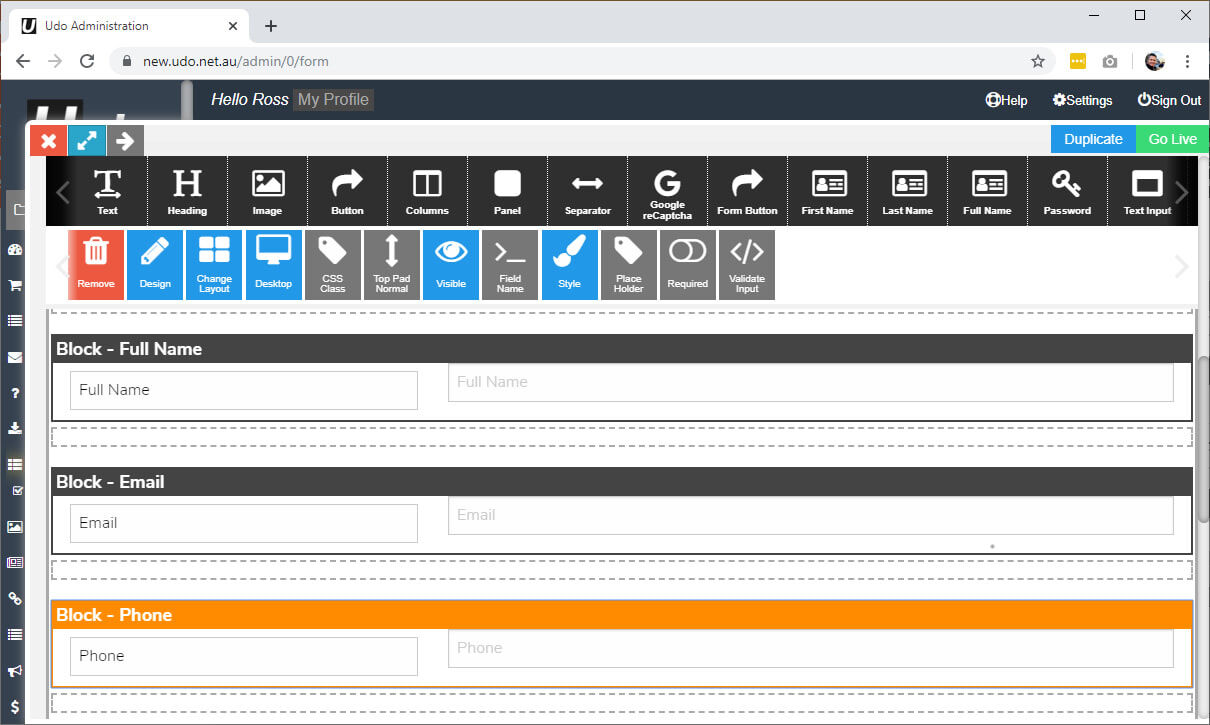Getting Started
Domains
Creating a Form
Creating & editing forms is easy
You can create as many forms for your website as you like, Subscribe, Contact, Enquiry or many other forms that you may need to create. We offer different types of forms in Udo, from simple forms to transaction type forms that are more complex. This help file is more abouyt the simple or genral form builder.
Getting Started
To get started
- Login to your admin
- Click on the Forms link in the left menu of your admin page
- Click on the green Create Form Button top left
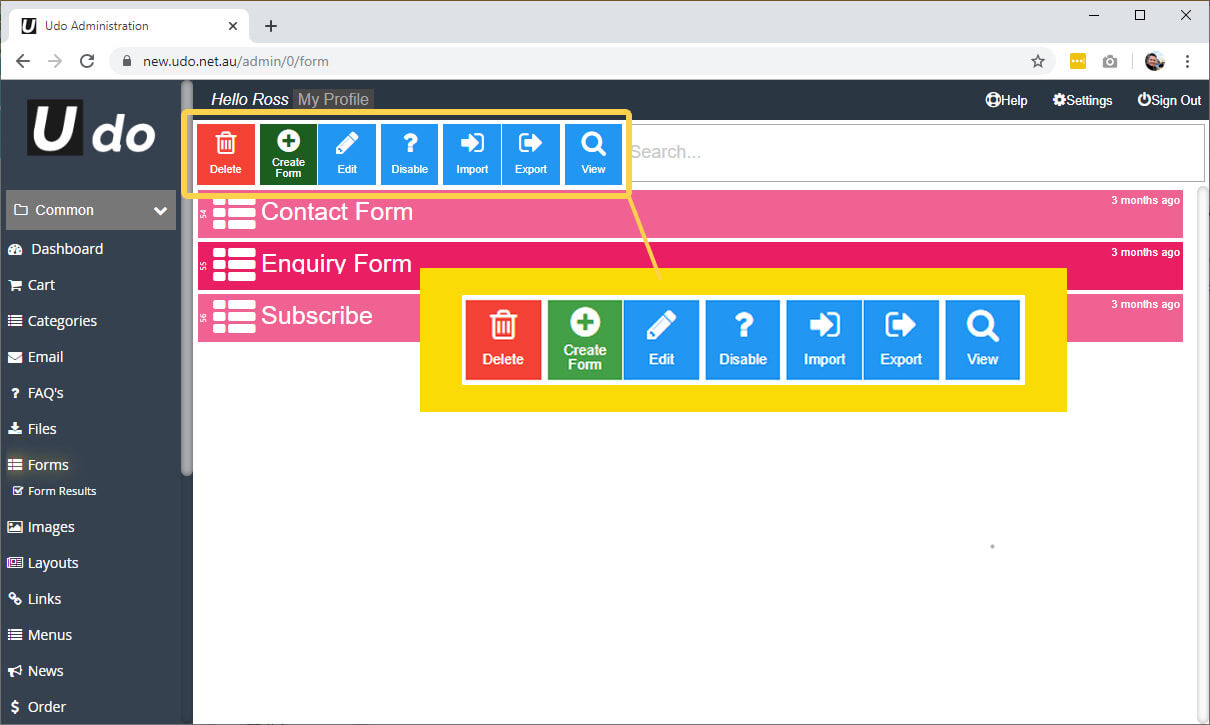
Naming and Creating the fields
- Add the Form Name
- You can add a custom subject heading for the form Email that is sent to customers. ( if blank it will use the Form Name)
- Scroll down to "Sent Message" area and place a message for when they have submitted the form
"Thank you for contacting us.
We will be in touch soon." - Scroll further until you get to the content area
- Click on the Design (Pencil grey) it will turn blue.
- Drag the different types of fields (Black Icons) required into the grey dotted areas and drop when they turn red. Do the following until you have all the fields required. Scroll left and right to view all icons available.
- Highlight a field handle to select (see orange frame Block-Phone) so you can select and change certain styling or make a required field.
- Add a subscribe to a user group if needed, a great way to build your marketing database. All contact will end up under the users tab even if not in a user group. You can create as many user groups as needed, these are also used as your mailing lists.
- Add a Google reCaptcha to your form to minimise spam. You will need to create an account via the Site Settings link top right in your admin section before this will work. Click on the Google reCaptcha link to take you to Google and create an account and then add the keys provided into the appropriate fields for the keys shown.
- Drag the "Form Button" into your form, if you have created a style click on the "Style" blue button and select the style created. Click on the "Action" button and select action required, most times it will be Submit.
- Click on the "Go Live" green button top right to save.
- Insert the form into the pages where you want it to show, please click here to see how you add a form to a page.
See image below