
Getting Started
Domains
How to Setup a Stripe Account
1. Register for Stripe Account
If you do not have a stripe account you will need to head over to stripe.com and register an account for your business.
1. Go to Stripe & Create your account
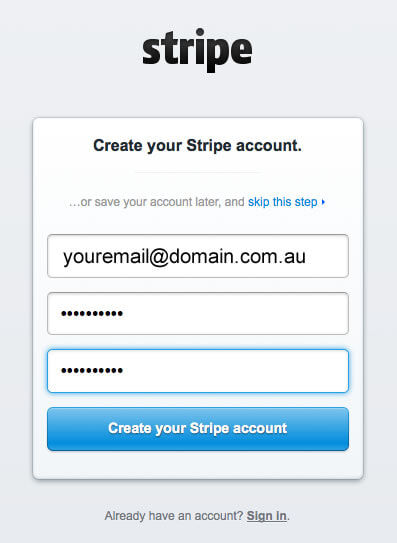
2. Login to your dashboard & turn your account on by flipping the switch from “Test” to “Live”
Stripe can operate in two modes, Test, and Live mode. Test mode allows you to test transactions using test credit card numbers (see below) to get familiar with the working of the site, and stripe itself. You can charge against card no 4242 4242 4242 4242 in test mode as much as you like either via the stripe dashboard or via your website checkout while using the test mode.
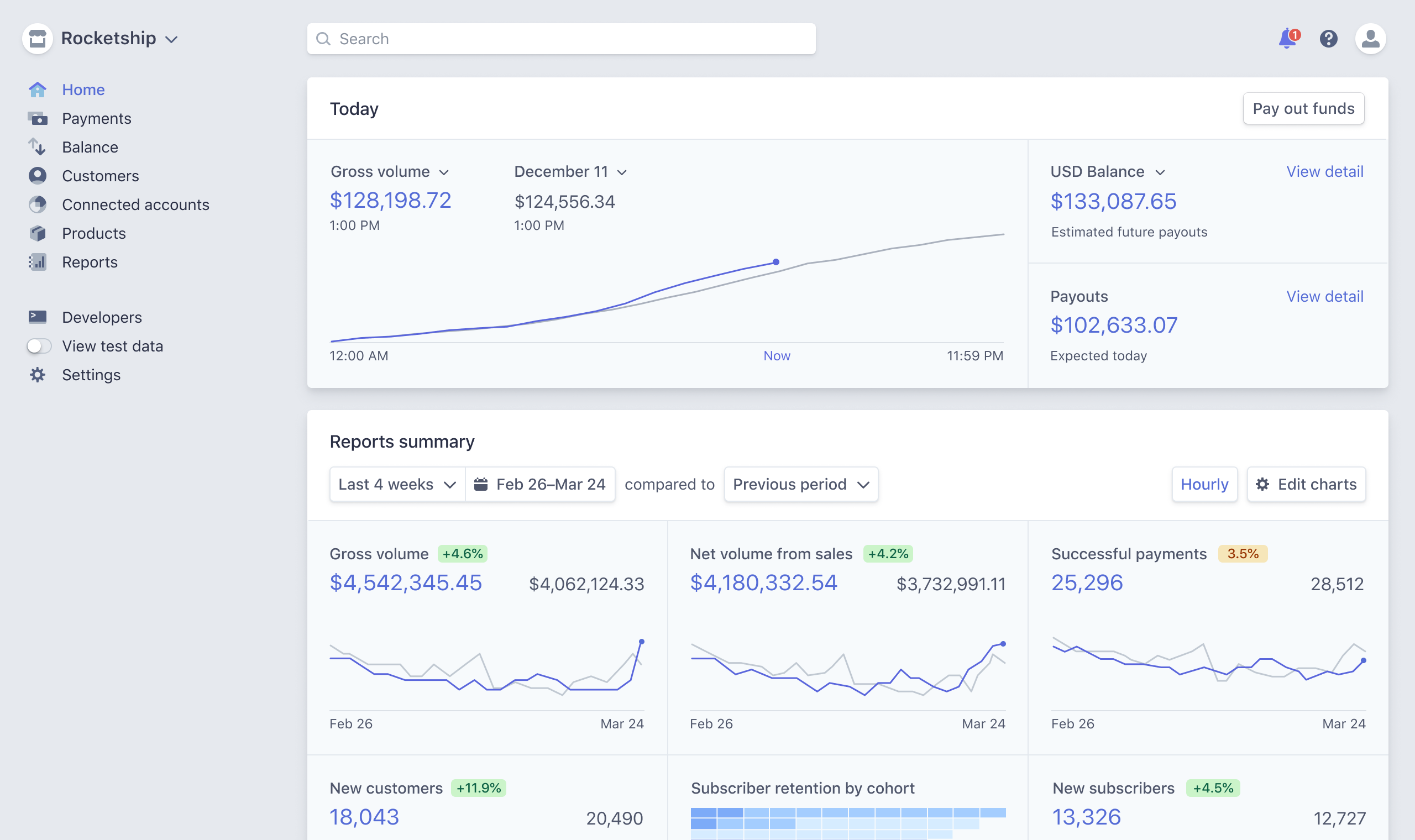
3. Click “Activate Account” to fill out the standard business details Stripe needs to send you payments and link to your bank account.
Once you have registered your account, you will then need to activate it, to do this stripe requires your information to verify your identity before the account will be able to process transactions.
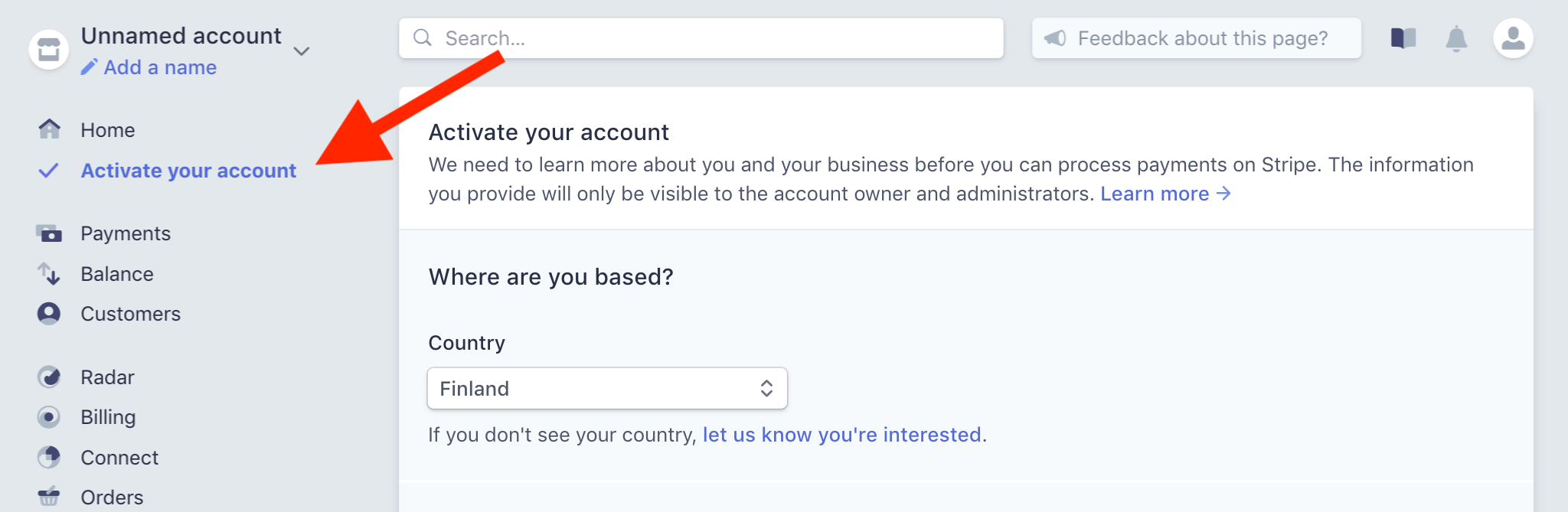
4. Where to get your API keys to connect with my website?
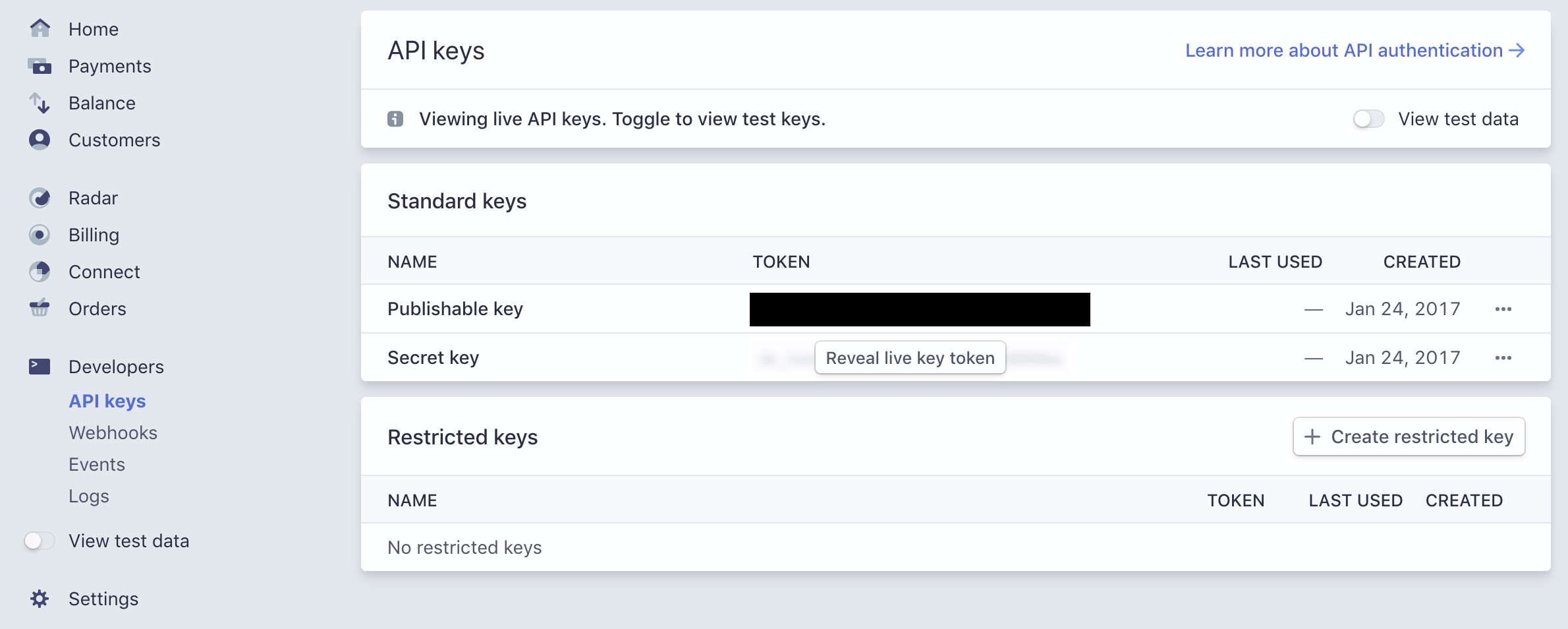
2. Connecting your Udo website to Stripe
Follow these steps to setup your website to charge via Stripe.
- Log into your Stripe Dashboard. Go to (https://stripe.com/) and click sign-in
- Navigate to the developers section, then API Keys in the left menu
- In the left menu, there is a switch for View Test Data, if this is switched on the API keys you will see are for testing only (no money will change hands using these API keys), this is ideal for initially testing your website is working correctly. Once you are ready to go live, make sure View test data is switched OFF.
- You will need to transfer both the Publishable key and the Secret key to your Udo Admin area.
- Login to you Udo Website Admin Area
- Go to Stripe Gateways under the Cart section on the left menu.
- Open the Credit Card payment item for editing
- Transfer your Stripe Secret Key and Publishable Key from step 3.
- Click Go Live,