
Getting Started
Domains
Create an email newsletter
Compose your newsletter
Do the following to create an email newsletter
1. Login to admin
2. In the left-hand menu click on Marketing and then Email
3. To create a new email click on the + (plus icone) in the top grey/beige area or
4. Double click on the existing email in the list to open and edit or potentially duplicate for editing. When the email opens it will already have the logo showing.
5. Once open place the name of the email newsletter, you can also use the Subject filed if you want to change the name that the recipient receives.
6. Scroll down to the content area and click on the design pencil to show draggable area and then add your content.
7. To send yourself a test email click on the arrow/send icon with the tick in the top light grey bar. (see image below)
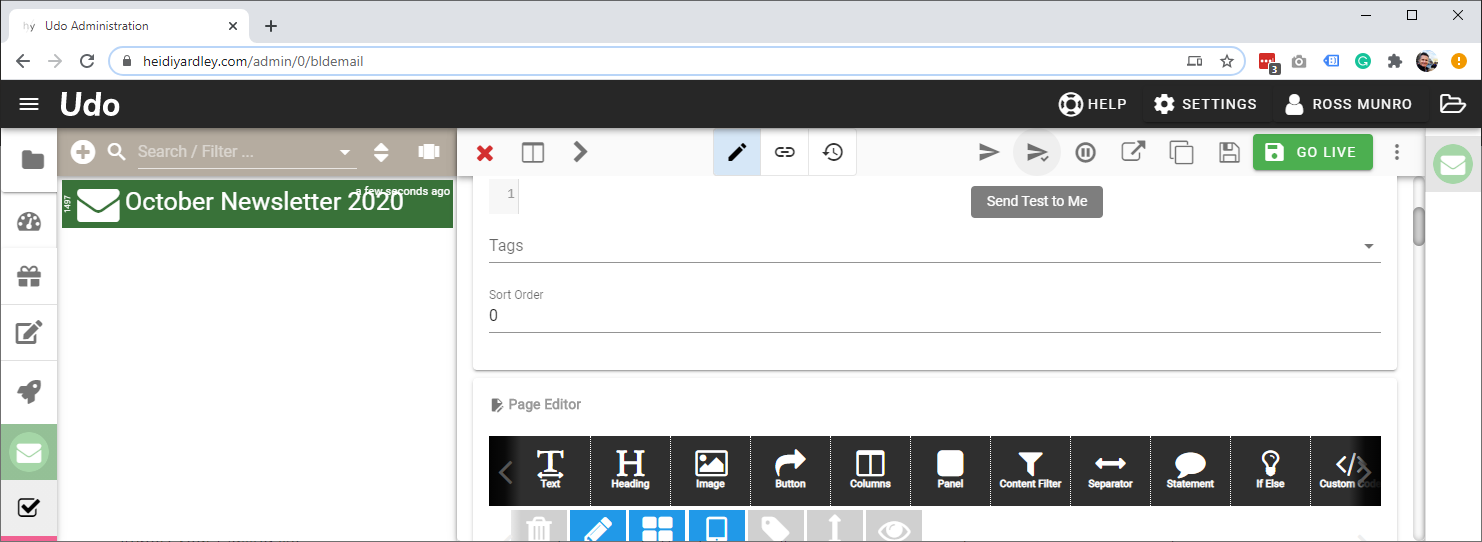
8. This will send you a test email to the email that you have logged in as. Repeat as many times as needed.
9. Once your email is ready to send out click on the Linked Items icon in the top grey bar (looks like a chain link) and then the orange ADD button and select Sent to Group.
Sending your Email Newsletter
1. Open your email message, and click the Send Out Button (which can be found in the three-dot menu right of the green save button)
2. Put a tick next to the mailing lists and or groups you want to send the newsletter to
3. Confirm sending of your email newsletter.
4. Your email will now start to be delivered to the selected mailing lists. Congratulations all done.
Once sent it will take a while to send all the emails to everyone. This time will depend on how big your mailing list is. You can monitor the delivery and engagement via the Email Delivery status page in the email message.