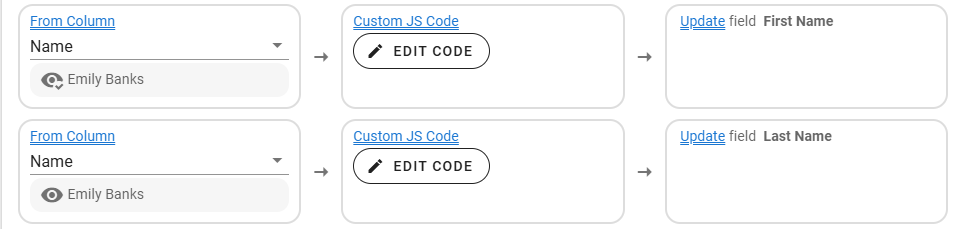Getting Started
Domains
Import your Mailing list
Overview
Easily import you mailing lists into Udo, create mulitple user groups and segment your database.
Please Note: If your data does not fit into these columns we can build you a custom import template to match your data.
Steps to Import Users
- Prepare your mailing list matching the column names below in an excel spreadsheet or CSV file.
- Login to your website's admin
- Click on the Users section in the left menu
- Click on the User Groups Section below users
- Create a new user group (if required). Enter a name, and click Go Live.
- Click the Import button on the top toolbar, and choose either Excel or CSV options depending on what file you are importing.
- Browse for your spreadsheet or CSV file using the Choose File button
- Ensure that the 'Type of Data' to import option is set to 'User'
- If you are importing an excel file, please check that the correct worksheet has been selected.
- Click the Next Button
- Check that the fields match the heading in your spreadsheet, you can adjust these if required, using the dropdown lists in the right column.
- Click the Next button
- Select a user group that your mailing list will be imported to.
- Click Start Importing, and wait until you see an 'Import Completed' notification at the bottom of your screen.
- Open the user group that you imported the users into, and click on the filter button, and check that the count (number in brackets) is what you expect it to be. If it's not, please check the headings and data in your spreadsheet file and try importing again (Step 6-14).
- You are now ready to send a new email message to this group.
Udo Mailing list Column Headings
Email Address
The subscriber's email address goes in this column. Must be an existing email address (hello@modd.com.au) and written in the correct format. Note if the email address already exists in the database it will not create a new entry rather it will update the existing information to the registered account.
First Name
The person first name /user name would go here, this is good practice to use within the emails you send to make sure you maximise the potential they hit their inbox.
Last Name
The person first name would go here, not compulsary
Suffix
If you want to use a persons suffix place here, not compulsory.
Position
Place the person's position here, not compulsory.
Phone Number
Place the person's contact phone number here, not compulsory.
Mobile number
Place the person's mobile number here, not compulsory.
Notes
If you would like to add a note aboput this person for internal use place here, not compulsory
Password
For users who have existing passwords, you can add their password here, Their email address will be used as their username, not compulsory
Subscribe Value
Only accepts one of the following ids
0: Subscribe
1: Subscribed Successful
2: Subscribed with 1 Bounces
3: Subscribed with 2 Bounces
4: Subscribed with 3 Bounces
5: Subscribed with 4 Bounces
16: Undeliverable Address
32: Spam Complaint
128: Unsubscribed