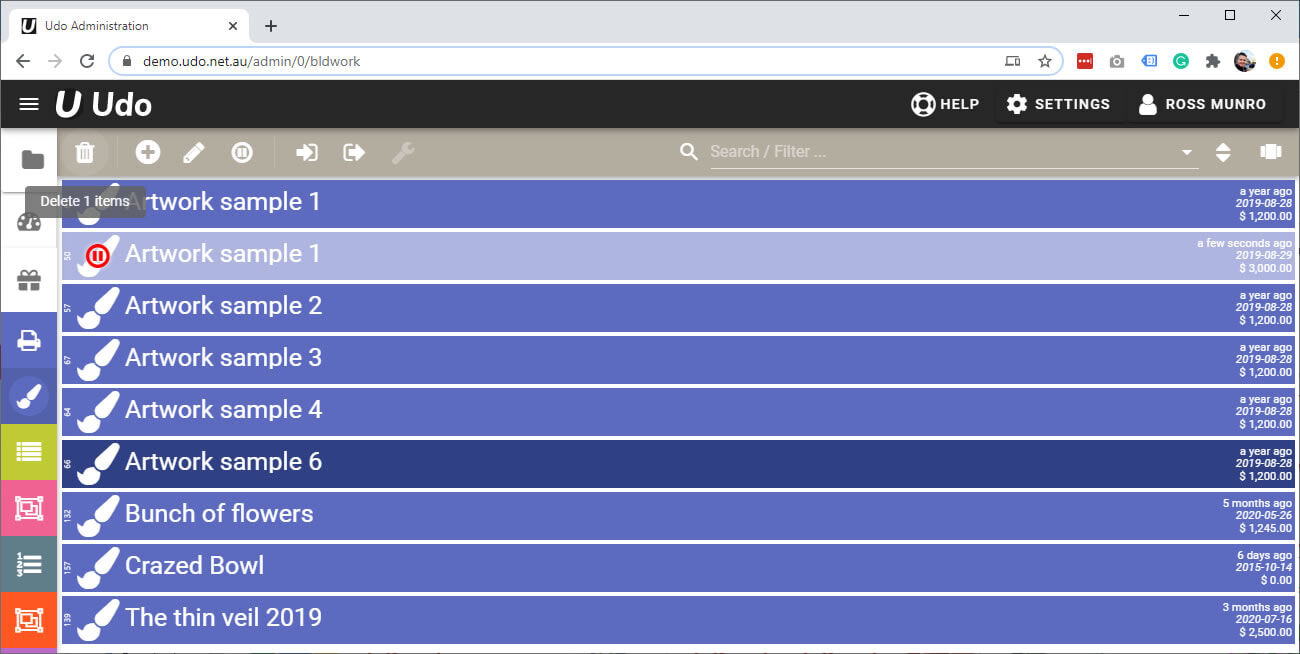Getting Started
Domains
Remove an Artwork
There are 3 ways to stop an artwork form showing. See below.
Disable an artwork (Turn off)
To Disable an artwork, just follow the following steps.
- Login to admin
- In the left menu go to Catalogue / Artworks
- Select the artwork that you want to disable. ( click once)
- In the top grey/brown area click on the disable icon button (Circle with pause sign)
- This will fade the artwork out with a red circle and pause sign, see image below.
- All done
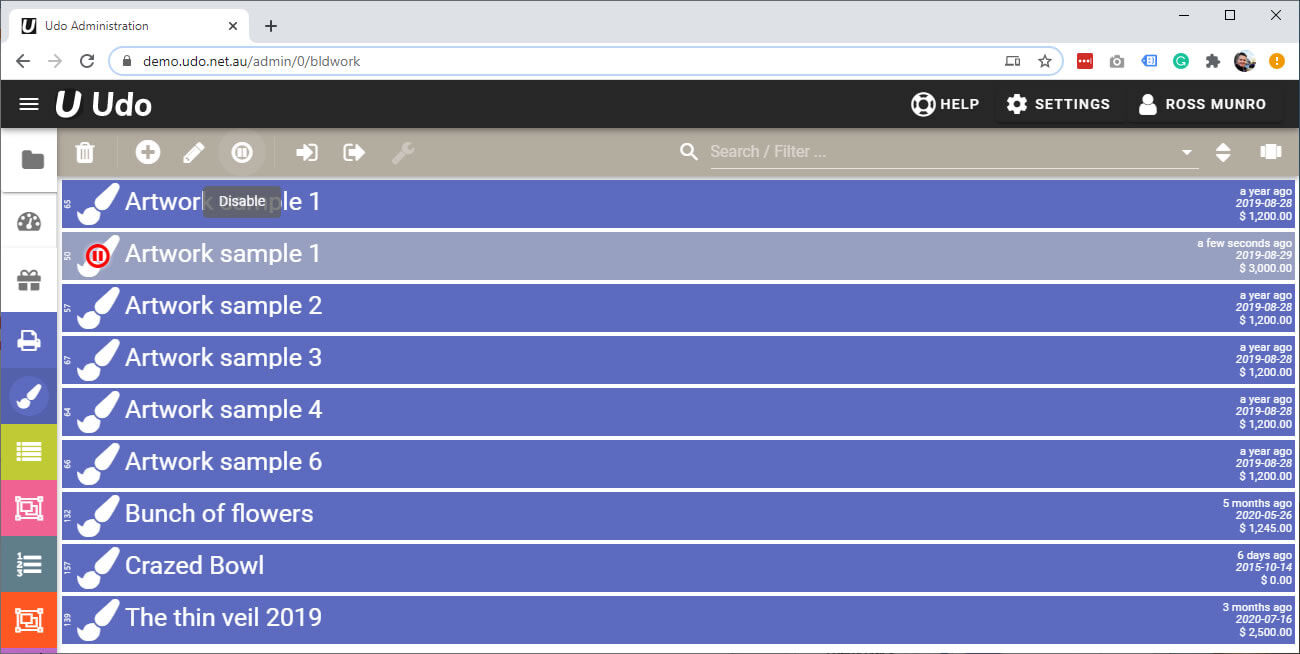
Remove an artwork from a category
To remove an artwork from a category, just follow the following steps.
- Login to admin
- In the left menu go to Catalogue / Categories
- Select the category where the artworks is attached. (Double click to open)
- In the linked items area you will see the different artworks attached to this category. ( See image below showing artworks as a purple card)
- On the purple cards you will notice on the left of each card a faded strip with a white icon and arrow pointing downwards, if you double click this icon it will fade out, this means that the artwork will no longer be attached to this category, you can toggle on (icon highlighted) and off (icon faded out)
- Close windows and check from front end of website.

Delete an artwork from your website
To delete an artwork is easy, just follow the following steps.
- Login to admin
- In the left menu go to either Artworks or Catalogue / Artworks depending on version
- Search for artwork required and highlight (Click once) and then click on the Delete button (Trash Can icon) top left. This will delete your artwork and place it in the trash can. You can restore an artwork by going to the trash can and selecting item and then clicking on the restore button. The trash can will empty every 30 days.
- Close windows and check from front end of website.