
Getting Started
Domains
Add a Payment Gateway
Udo offers multiple payment gateways. To activate eCommerce and start accepting payments simply set up your account in whatever gateway you want to use and then place the API keys provided into Udo as shown below.
We integrate with the following payment gateways, Stripe, PayPal, eWay, Nab, ZipPay and other OmniPay clients.
Stripe
Connecting Stripe lets customers pay with their debit and credit card without creating or logging into an account. Stripe accepts payments from these cards:
- Visa (credit and debit cards)
- MasterCard (credit and debit cards)
- American Express
- Discover (US merchants only)
After creating your Stripe account, simply enter your Stripe Secret (API) Key & Publishable Key form your strip dashboard into Udo to accept payments.
To add keys
- Login to Udo admin
- In the left menu click on Cart / Stripe Gateway
- Add your Stripe Secret (API) Key
- Add your Publishable Key
- Click on the Go Live button top right
Test mode
Your stripe account can be switched to test mode or live mode. We highly recommend you test everything using test mode first. Once finished in test mode you will need to update the Stripe Secret (API) Key & Publishable Key to the live key settings.
- Login to Udo admin
- In the left menu click on Cart / Stripe Gateway
- Add your Stripe Secret (API) Key
- Add your Publishable Key
- Click on the Go Live button top right
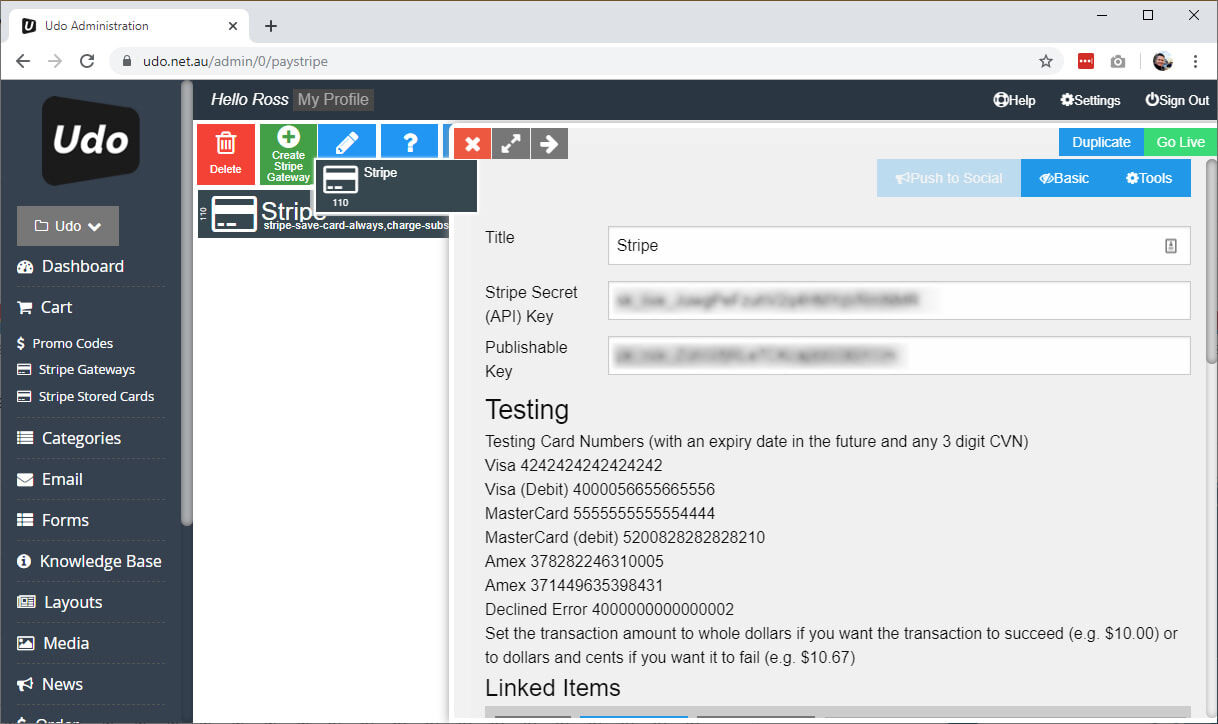
PayPal
To add keys
- Login to Udo admin
- In the left menu click on Cart / PayPal Gateway
- Add your PayPal Client ID
- Add your PayPal Client Secret
- Click on the Go Live button top right
Sandbox - Test mode
For testing purposes, you can select the sandbox (test mode) You will need a developers account set-up as well to use the Sandbox. The keys will be different for sandbox and live modes and will need updating. Once done...
- Login to Udo admin
- In the left menu click on Cart / PayPal Gateway
- Add your PayPal Client ID
- Add your PayPal Client Secret
- Click on the Go Live button top right
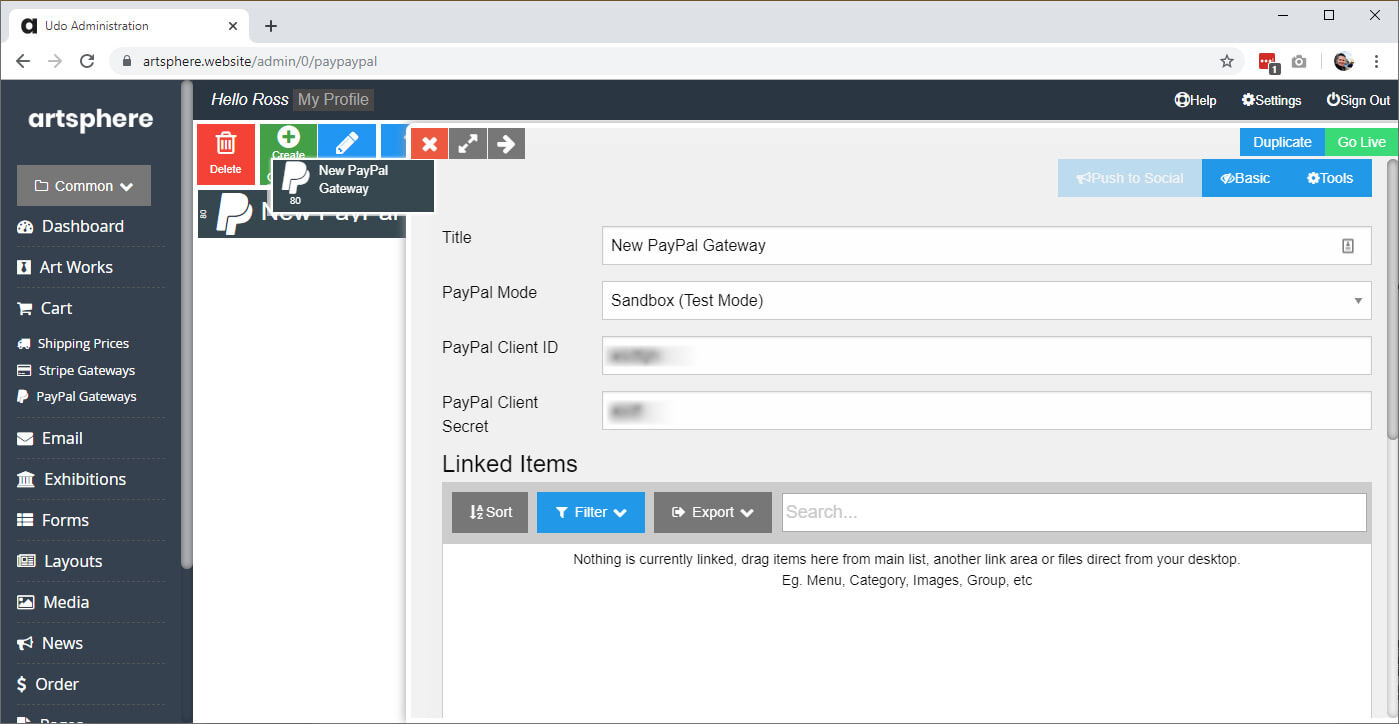
ZipPay
Allow customers to get your product and services straight away but over many payments, it helps make it affordable for customers.