
Getting Started
Domains
Inserting Forms
Inserting Forms into Pages / Layouts & Popups
Pages / Products
To insert a Form into Pages / Layouts follow the steps blow:
- Login to the Admin
- Open a "Page", or Layout
- Click "Design" button to enable design mode
- Drag the "form" block on the "Page Builder".
- Click "Select Form", a fly-in window comes out.
- Choose the form you would like to display on the "Page"
- Click "Go Live" button to save the changes
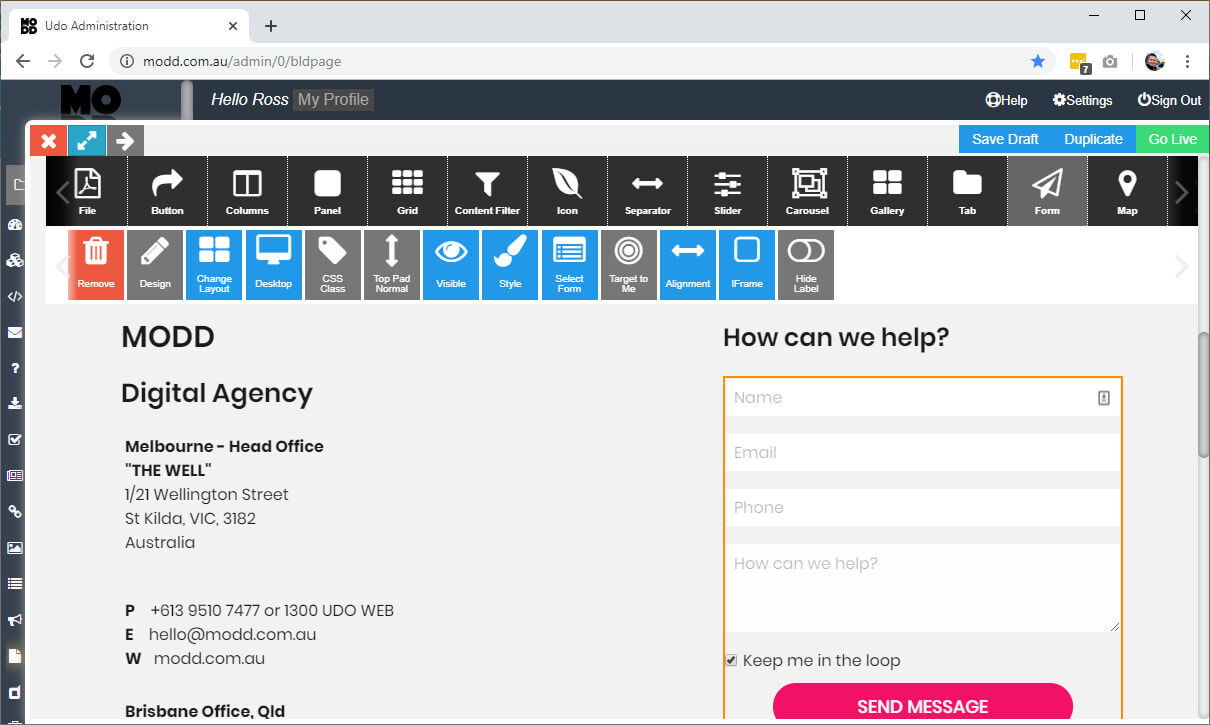
Popup Forms
To have a form open within a popup follow the steps below:
- Login to the Admin
- Go to the Pages Section
- Go to the Popups Sub-Section
- Create a new Popup
- Name the popup by completing the Title
- Drag a heading into the page builder
- Enter an appropriate heading
- Drag a form block into the page builder
- Click the Select Form button, to choose your form
- Click Go Live to save the popup
- Open the Page / Product / News / Layout / etc what you want to place a button to open the popup in
- Drag in a button into the page builder
- Click the Link to Button for the button, and select the popup you just created
- Click Go Live to save your changes.
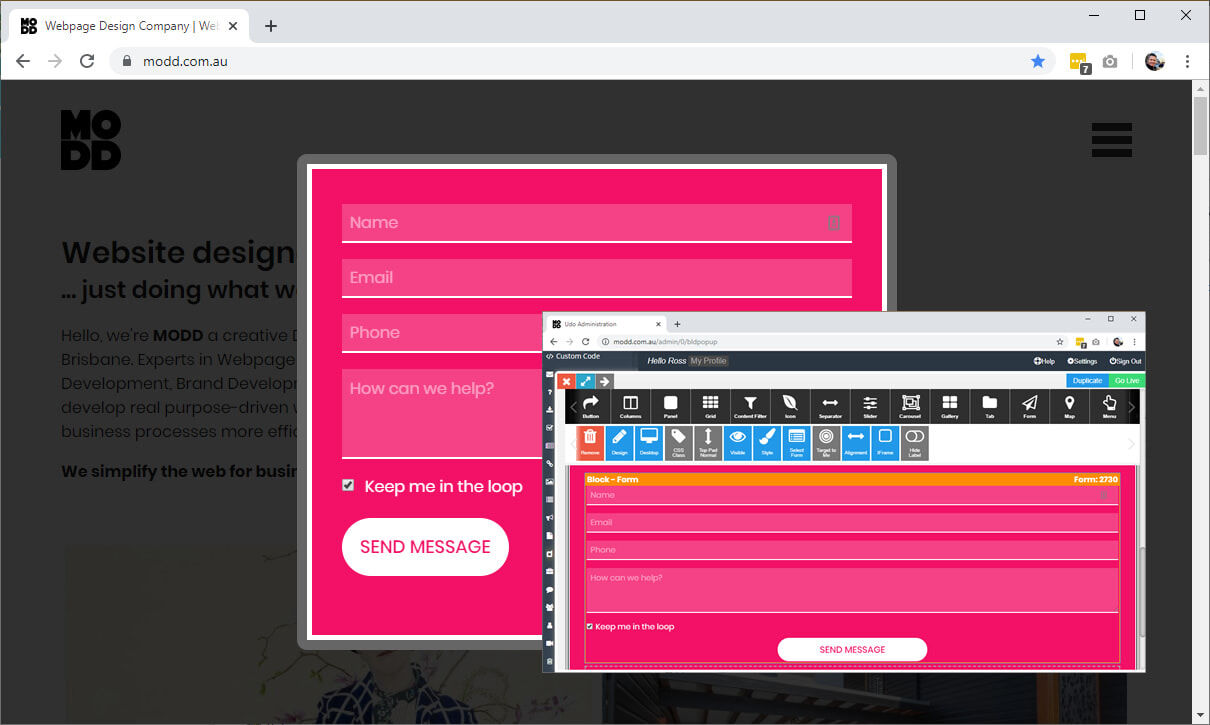
Form Block Settings
The form block has the following settings:
- Select Form - Select a different form to display in the page builder
- Alignment - Change the alignment of the submit button
- IFrame (Advanced Option) - Embed the form in an iframe rather than directly into the page
- Hide / Show Label - Hide/Show the fields labels, if they are hidden your visitor will have to rely on the placeholder text for the input fields. NB: It is a good idea to show labels for larger or more complex form.