
Getting Started
Domains
Link an Image to an Item
How to link an image
Linking an image or a banner to an item within your website is easy to do. In otherwords you could link your image to a page, product, news in your website or even an external link to another website.
For example, you may have a slider on your homepage that you would like to link each image/banner of the slide to another page within your website. This can be done on most images in pages.
In Admin go to the page where images are i.e homepage
- Open page
- Click on the Design icon in the tool bar (should be blue, see below)
- Select the image you're wanting to link to something (page, product, category, news etc)
- The selected image should show orange outline highlight all around it, see image below
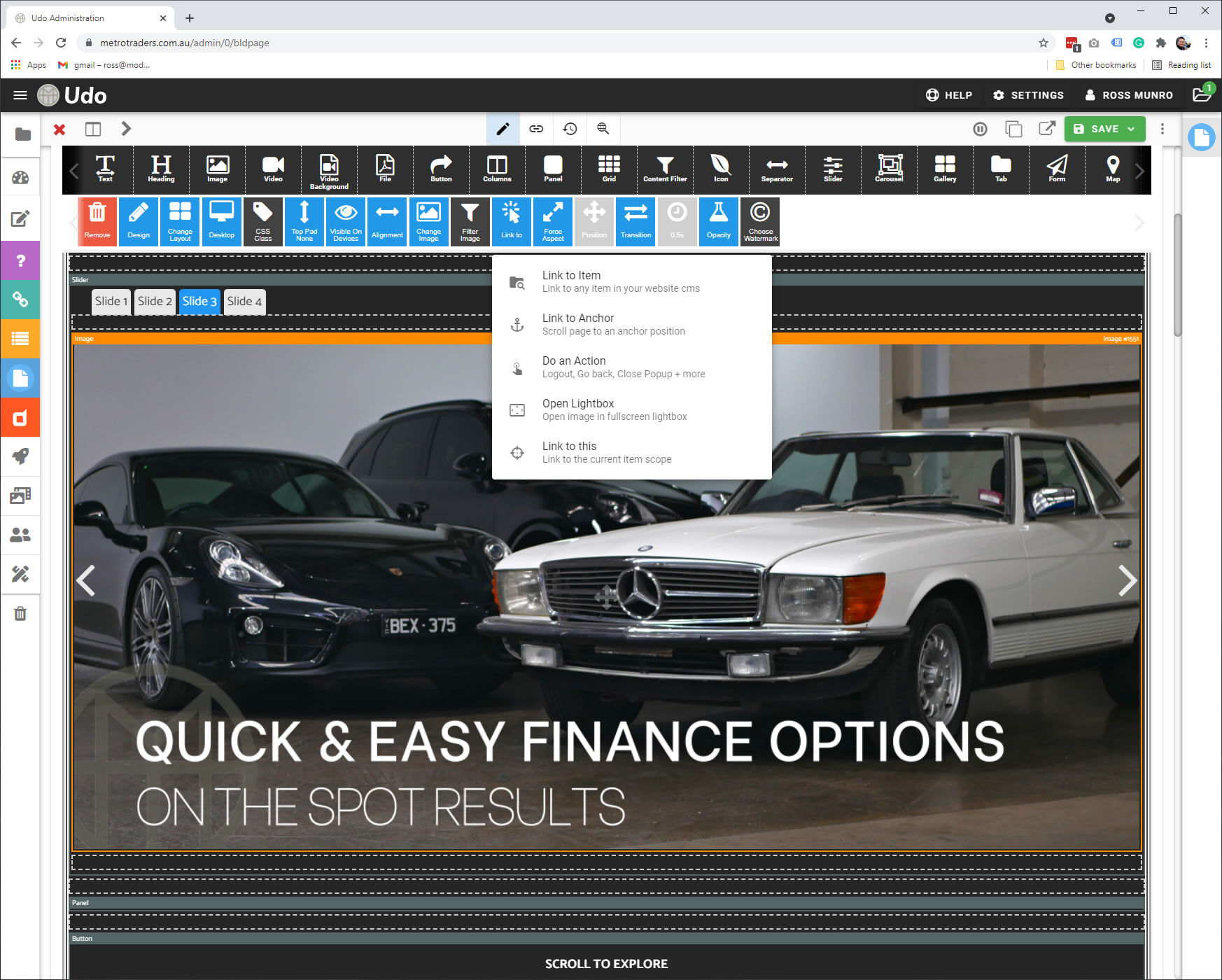
- Click on the "Link to" icon and in the drop-down click on the "Link to item"
- This will open up all the items in the CMS where you can either search or scroll and select item (pages Finance), see image below
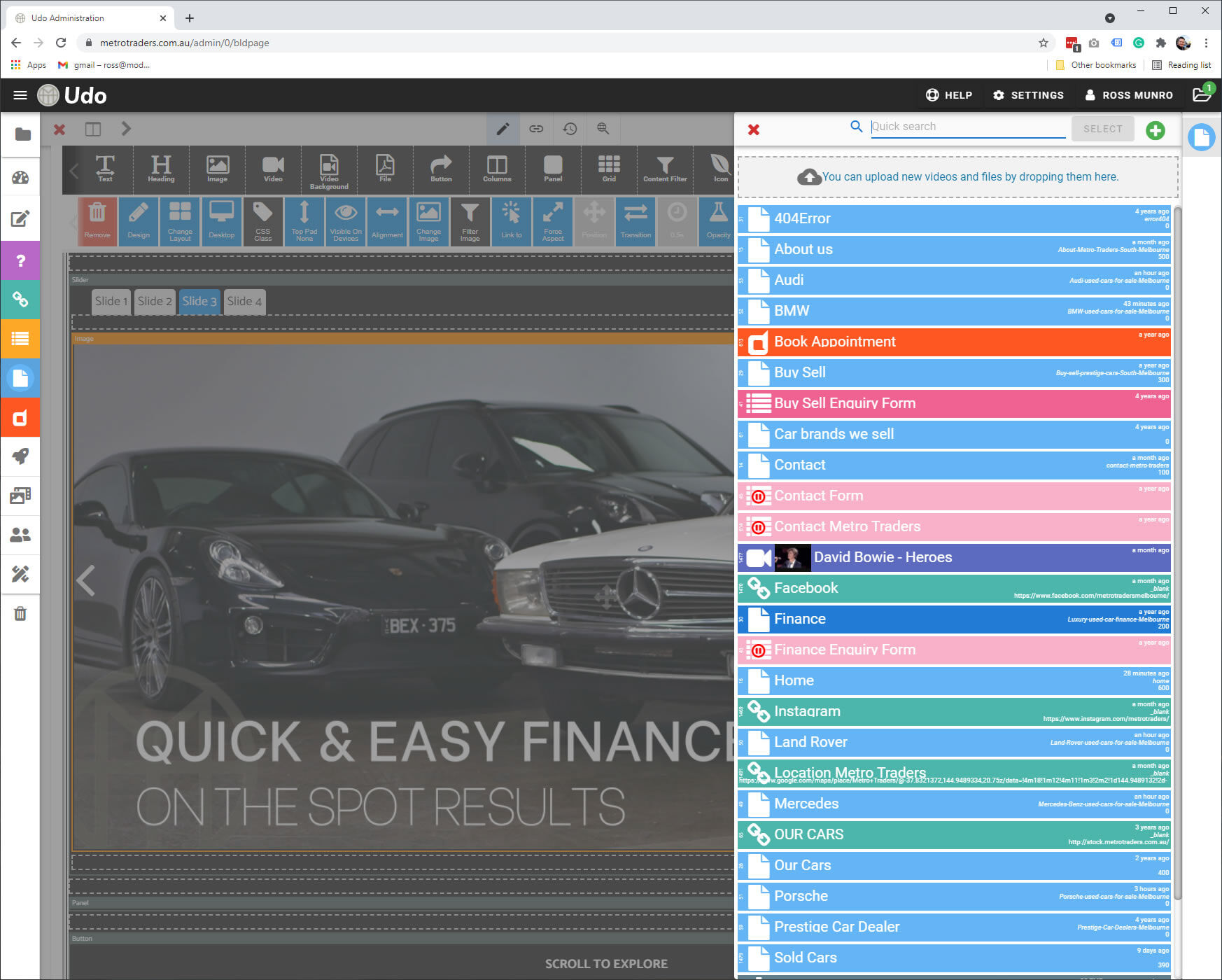
- Then Go Live to save
- Test if works from front end of site
- All Done